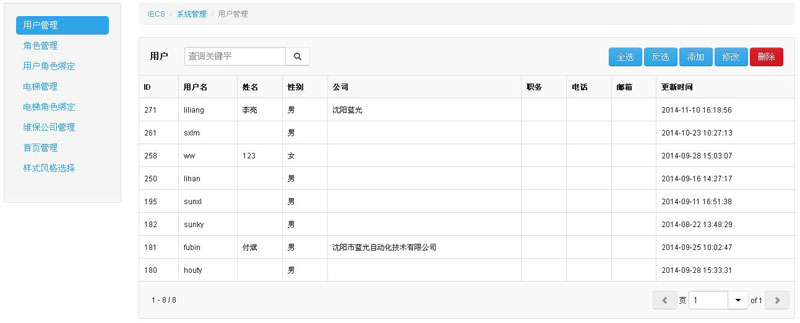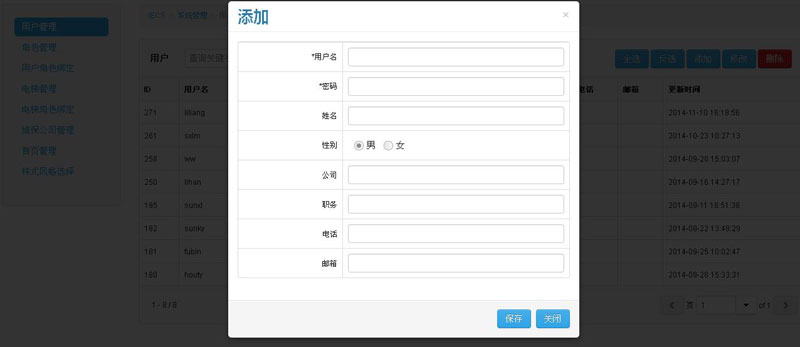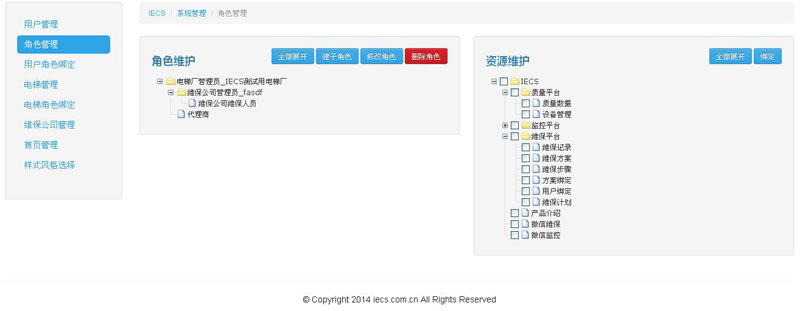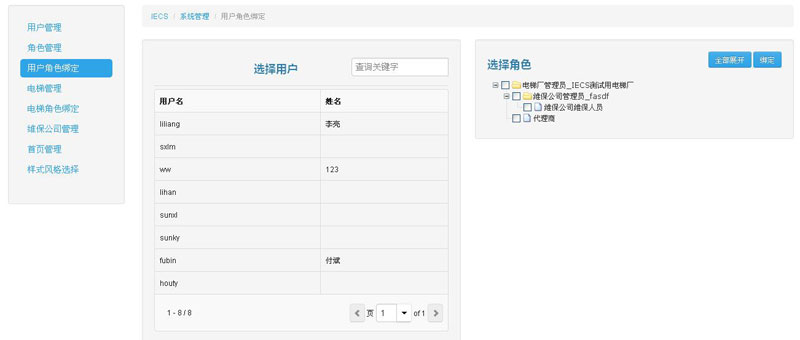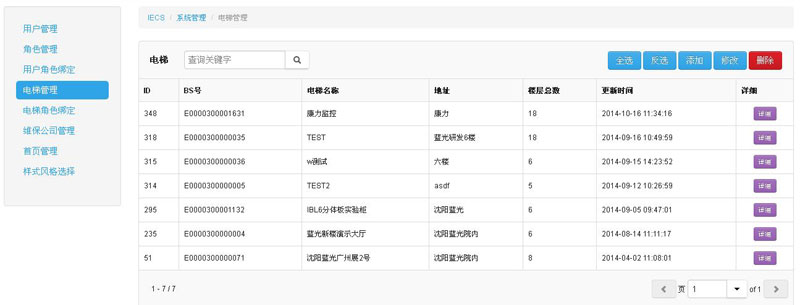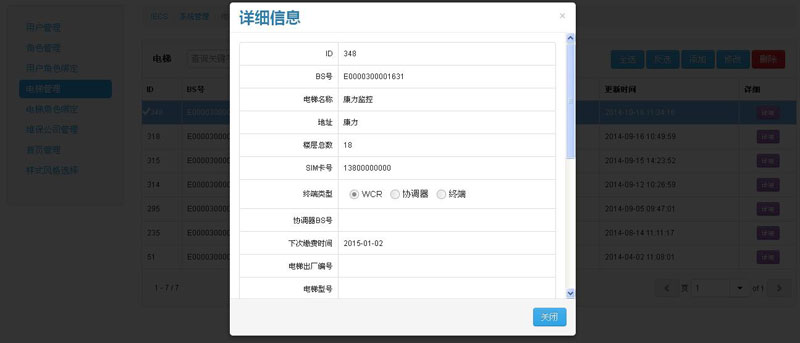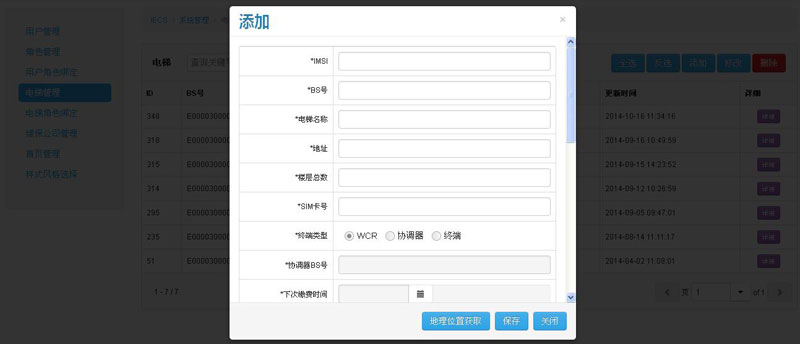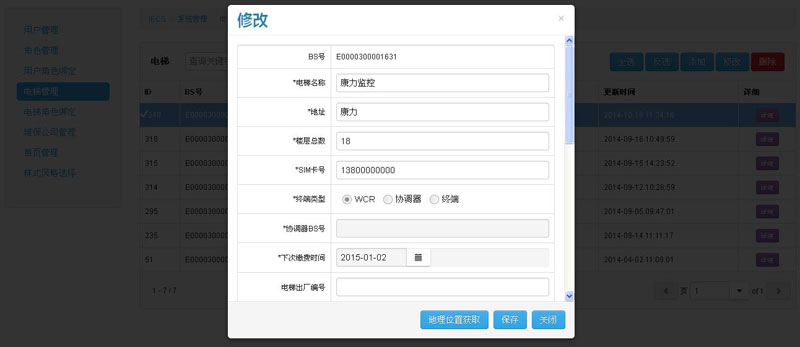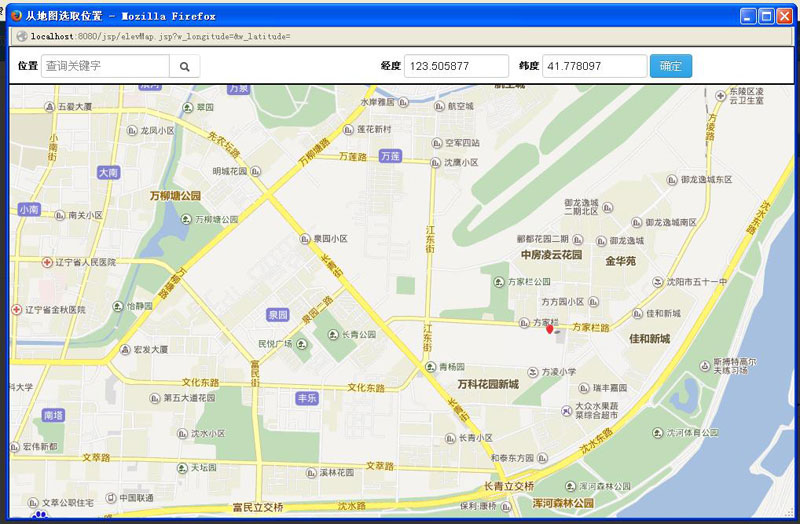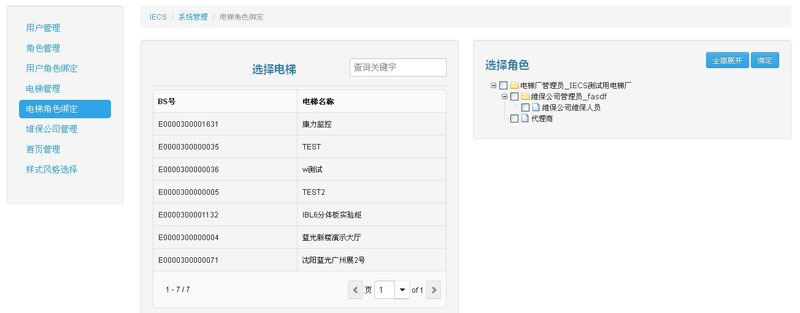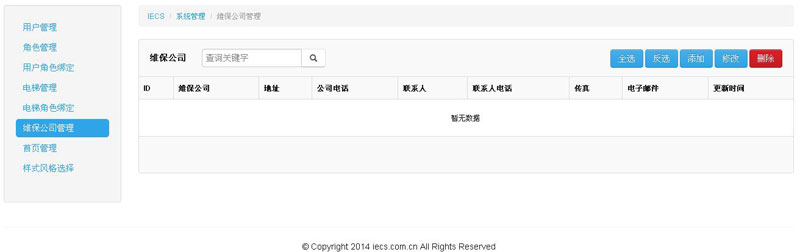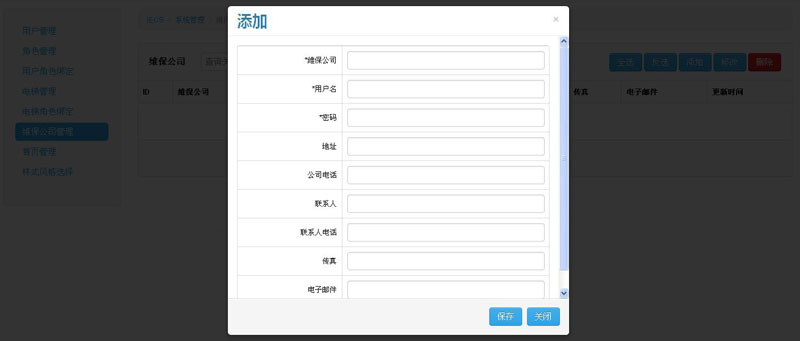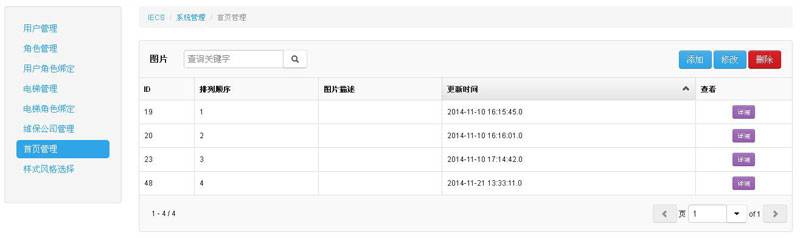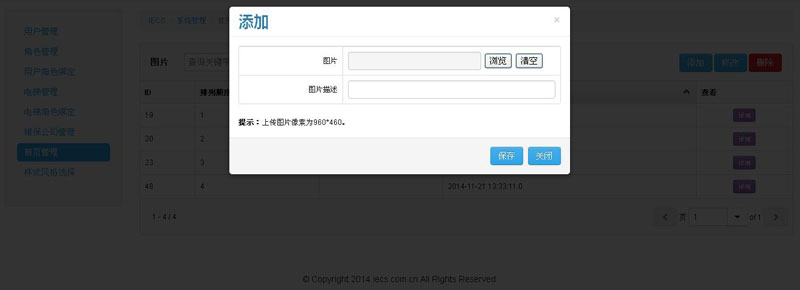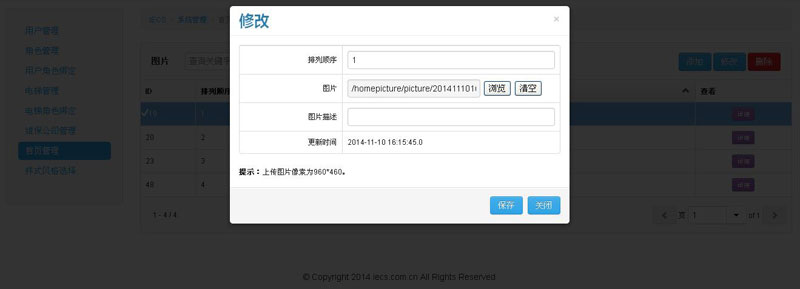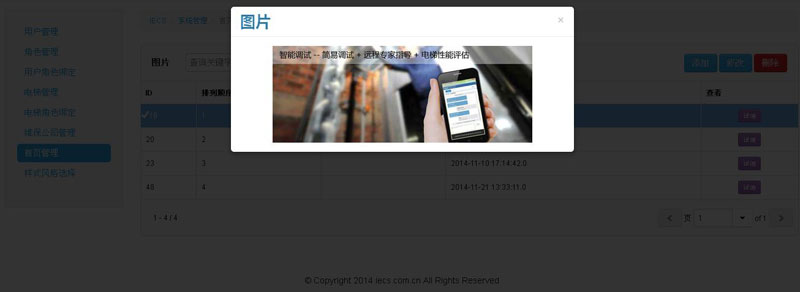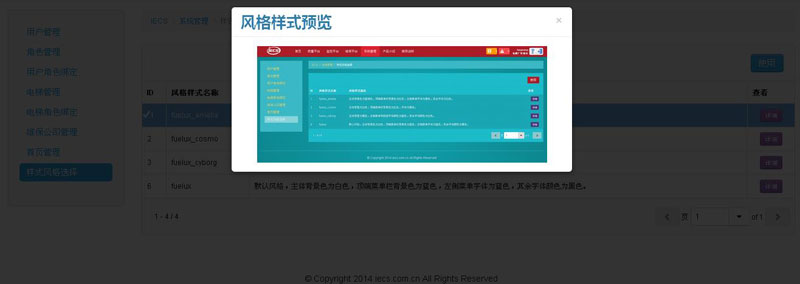系统管理使用说明书
第1章 系统管理
1.1 用户管理
只有电梯厂管理员有权限进行用户管理,实现对用户的增删改查。用户可以是电梯厂普通用户、维保公司管理员、维保人员、物业人员等。此功能只是对用户信息的管理,至于用户有什么样的权限,则取决于用户与哪种角色进行绑定。用户信息包括用户名、初始密码、姓名、性别、公司、职务、电话、邮箱等。其中密码是用户将来可以自行修改的。用户通过用户名和密码可以登录进系统,根据用户绑定的角色的权限,显示相应的菜单。
1.1.1 用户管理页面
1.1.2 添加/修改用户页面
1.2 角色管理
一个资源对应着系统的一个功能,角色是若干个资源的集合。创建一个角色后,通过点击[绑定] 再与若干个资源进行绑定,即有了一个有效的角色。将用户与角色绑定后,该用户就有了使用若干个功能的权限,用户登录系统后,就显示相应的菜单。如果该用户绑定的角色拥有微信维保或微信监控功能,则他可以登录微信公众平台进行监控和维保。每创建一个维保公司,系统自动创建一个维保公司管理员角色。
1.2.1 角色管理页面
选中某个角色,点击[建子角色]后,弹出添加子角色的对话框。其中[角色代码]是方便对角色进行归类的英文数字下划线组合,电梯厂可以按照自己的规则进行编排,只要不重复即可。角色名是显示在画面上的文字名称,可以重复。
1.2.2 添加子角色页面
1.3 用户角色绑定
新创建的用户没有绑定任何角色,此时的用户也没有任何权限,做不了任何事。用户只有绑定角色后,才拥有了该角色的所有权限。选择某个用户后,再选择若干个角色,点击[绑定]后,该用户便拥有了被绑定的所有角色的权限的并集。
1.3.1 用户角色绑定页面
1.4 电梯管理
以列表方式显示所有电梯信息。点击[详细]按钮后,会弹出此台电梯的详细信息页面。点击[添加]/[修改]可以添加或修改电梯信息。其中[IMSI]和[BS号]可以从WCR中读取到。对于使用GPRS模块的WCR(无SIM卡),[SIM卡号]中填写“13800000000”即可。[终端类型]包括[WCR]、[协调器]、[终端]3种。使用WCR的选择[WCR]即可,[协调器BS号]无需填写。使用Zigbee小区自组网时,根据实际情况选择[协调器]或[终端],选择[终端]时,需填写对应的协调器的BS号。
1.4.1 电梯管理页面
点击记录后的“详细”,弹出详细信息页面,如下图所示:
1.4.2 电梯详细信息页面
点击“添加”,弹出添加电梯页面,如下图所示:
1.4.3 添加电梯信息页面
选择一个电梯记录,点击“修改”,弹出修改电梯页面,如下图所示:
1.4.4 修改电梯信息页面
点击添加/修改页面的“地理位置获取”按钮,弹出地图页面,可以获取电梯的经度和纬度信息,如下图所示:
1.4.5 电梯地图页面
1.5 电梯角色绑定
新添加的电梯只绑定了电梯厂管理员角色,其他用户看不到该电梯。选择某个电梯后,再选择若干个角色,点击[绑定]后,这些角色绑定的用户便能看到该电梯。
1.5.1 电梯角色绑定页面
1.6 维保公司管理
电梯厂管理员可以添加多个维保公司及其管理员。每添加一个维保公司,系统自动生成一个维保公司管理员角色,并且自动与维保公司管理员用户绑定。维保公司管理员用户不会出现在用户管理中,若想删除或修改他,必须在维保公司管理页面下进行。维保公司管理员登录系统后,可以进入维保平台和监控平台,所能查看的电梯限于电梯厂管理员绑定给他的角色的电梯。当要为维保公司创建维保人员时,可以先在维保公司管理员角色下创建维保人员角色,再创建维保人员用户,最后将维保人员用户与维保人员角色绑定即可。
1.6.1 维保公司管理页面
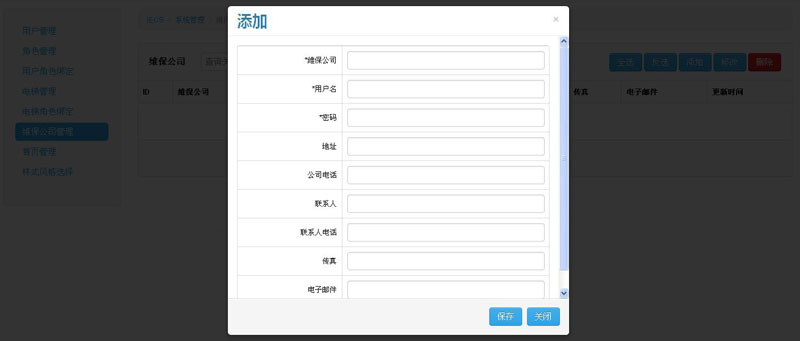
1.6.2 添加/修改维保公司页面
1.7 首页管理
首页管理是管理首页的图片的功能,可以添加新图片,修改已经添加的图片,并且可以定义图片展示的顺序。
1.7.1 首页管理页面
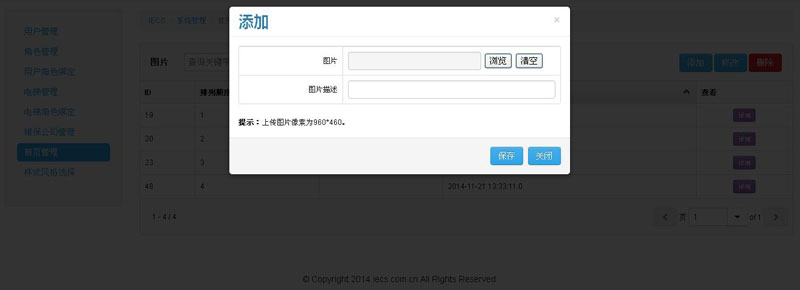
1.7.2 添加首页图片页面
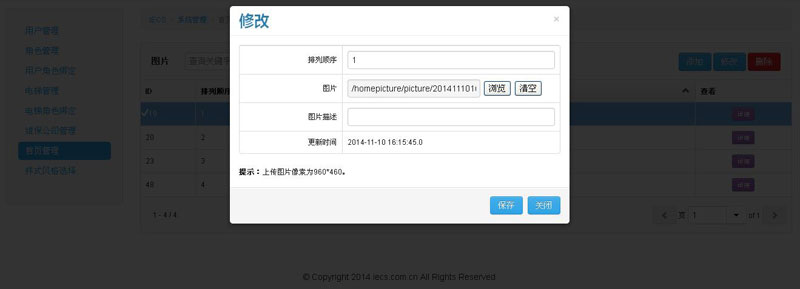
1.7.3 修改首页图片页面
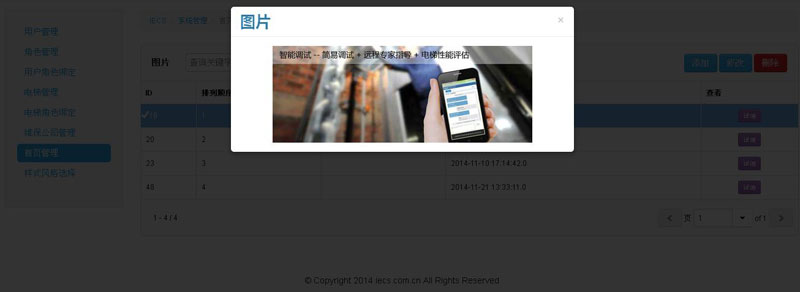
1.7.4 查看首页图片页面
1.8 样式风格选择
样式风格选择可以自定义页面风格样式,选中某个样式记录,点击"使用”,然后刷新页面,就可改变成所选择的样式,并且点击“详细”,可以浏览样式图片
1.8.1 样式风格选择页面